Help on: Domestic credit transfer Japan
Use this to enter a domestic credit transfer for Japan.
Please note that only Commerzbank accesses can be used for this. This function is not offered for third-party banks!
Please also note that only the Roman alphabet, Arabic numerals, katakana characters and a few symbols are allowed when entering domestic credit transfers in Japan. Kanji and hiragana characters cannot be processed in Japanese payment transactions. Permissible characters can be found in the table below:
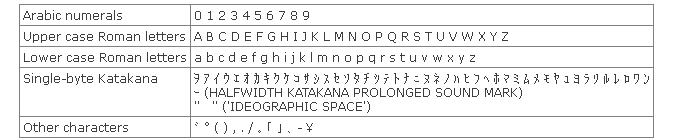
For an explanation of specific elements within the form, simply click the number and marker that correspond to that element.

Originator: Please enter the following information which will apply for the entire order and thus for all payment records contained in this order:
- Originator's account: Here you will see all of the originator's accounts for the relevant bank access for which you have authorisation and which you can use for this payment type. If the originator's account is linked to a company, the originator's name and address are transferred from the relevant company profile.
- Execution date: Enter a date that lies no more than 30 days in the future. Please note that additional signatures from other users might be needed to approve an order. Order execution could be delayed accordingly.
- To enter a salary (SALA) or internal company payment (INTC), please select the appropriate payment category.
- Enter the booking type to determine whether the total amount should be debited from the originator's account or whether you want a separate debit entry for each payment record.

Beneficiary: Please enter the beneficiary's name and account number as well as the domestic bank sort code (7 digits) of the beneficiary's bank. If the bank sort code provided is valid, the bank's name will be displayed.
As you enter a beneficiary's name, suggestions from your address book will appear automatically which you can then use to select bank details or a template. You can also select a bank connection that you already used for a past order. Alternately, click the Select Contact function to access your address book and search for bank connections and templates.

Credit transfer information: The amount must be specified in JPY.

Additional Information: If different, the ultimate originator can be entered under Additional Information.

Save order as a template: Click here to save this order as a template. Templates will always be saved under a contact's bank connection in your address book. You can choose whether to
- save the template under an existing bank connection or
- use the beneficiary's details to create a new bank connection for an existing contact or
- automatically create a new contact with this bank connection.

Create a collective order: Add additional payment records to the order to create a collective order. The information provided under the originator's details will apply for all payment records included in this order. The total amount of the order is updated automatically.

Save order: Save the order to edit it again at a later point in time. Saved orders can also be edited by other users of that customer if they have permissions for the relevant order type and the originator's account specified in the order.
Saved orders can be found under orders in progress.

Complete order processing: Click here to complete order processing. After this you will have an opportunity to re-check the order details and submit the order by providing your signature pin. You will also be shown the order number assigned by the bank's computer system upon receipt.
Orders sent to the bank's computer system are then displayed under history.