How to set up your Commerzbank access with photoTAN
Global Payment Plus is based on the Electronic Banking Internet Communication Standard (EBICS). You will use this to set up your access to Commerzbank via Global Payment Plus, which you need to issue payment orders and view account details. Setting up your Commerzbank access using this standard also makes it possible to add access to other banks and manage them centrally in Global Payment Plus.
You will need the following documents to use Global Payment Plus:
- User number + PIN code to login to the Corporate Banking Portal:
- Bank parameters letter with your EBICS customer and user ID
- photoTAN activation letter and if applicable photoTAN reading device
How to set up your Commerzbank access in three easy steps:
- GPP in general
- Step 1 Logging into the Corporate Banking Portal
- Step 2 photoTAN device activation
- Step 3 Initialising bank access
- Entering company details and administration
GPP in general
Global Payment Plus is an online banking application in Commerzbank's portal for corporate clients which supports EBICS as a standard for data transmission.
The EBICS standard
EBICS is a standard in electronic banking which regulates orders to the bank, your authorization of these orders as well as the submission procedure. It is defined binding for all banks that support this standard. This allows you as a customer of Commerzbank and other banks to manage your accounts from one application.
Maximum security and flexibility
In addition to the ability “Multibanking”, Global Banking Plus offers other significant advantages! Thanks to the availability as a web based service, Global Payment Plus can be launched through any browser on different devices without the need of local installation. Your payment is secure, flexible and is no longer tied to your computer or your network.
Enhance and simplify your existing workflow
Global Payment Plus is also suitable for use in combination with your other EBICS enabled, installed systems. Already submitted orders, for example via "Commerzbank Multicash", waiting at your bank on another signature, can be signed from you anywhere.
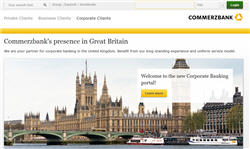
First, enter your 10-digit user number and your 5-digit PIN code into the window that opens (see page 1, “User number + PIN code”) in the Corporate Banking Portal and click on „Log in“.
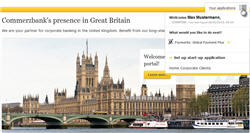
The next step is to select “Global Payment Plus“ from the dashboard in the upper navigation. The application will then be opened in the portal.
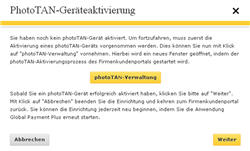
The message box in step 2 will open if you have not yet acti-vated photoTAN device.
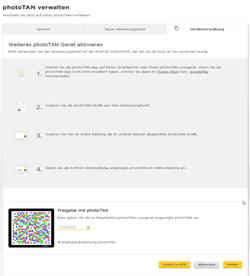
Should the device activation already have been carried out, this step will not be required..
To carry out the device activation, please click on "photoTAN administration". You have started the photoTAN activation process and please follow the next steps given by the activa-tion.
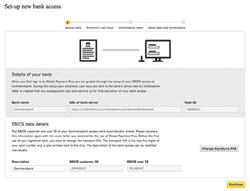
When you are using Global Payment Plus for the first time, you will automatically be taken to a screen to set up your access to Commerzbank.
Your EBICS customer and user ID will already be displayed. Please check these codes against your bank parameters letter (see page 1, “Bank parameters letter”).
The description for this bank access can be amended if necessary.
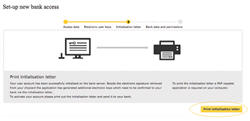
Then click on “Next” to continue setting up your bank access.
Global Payment Plus will now send your electronic user keys to the bank’s computer, which you also need to confirm with your signature.
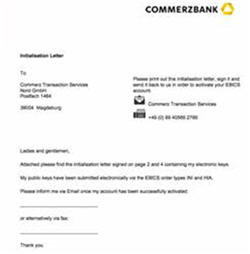
Click on “Print initialisation letter”. To do this, you need a program that can open PDF files, such as Adobe Reader.
Print the initialisation letter, sign it where marked and send it to us, preferably by fax to +49 69 405652785.
Please provide us with your email address or fax number to receive a notification as soon as your bank access has been authorised.
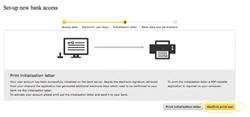
Finally, confirm that you have successfully printed the initialisation letter.
Entering company details
When you have set up your bank access, we recommend you add company details to the relevant customer ID and link them to an account. If the account is then used for a payment order, this company information will automatically be entered as the originator details.
Any user linked to a customer account can update company details.
To enter company information, go to the bank access details screen and click on the “Customer information” tab.
Managing display permissions
The function “Display permissions” allows you to grant permissions to users linked to a customer account to view details of historical orders and information from account statements. You can also edit individual account names here.
Please note for your Commerzbank access: display permissions can only be managed by users identified as customer administrators in GPP. Administrators must be authorised for EBICS XAD orders. If you are not an administrator, a corresponding message will appear.
To administer display permissions, go to the bank access details screen and click on the “Manage display permissions” tab.